How to Make Background Transparent in Paint.Net?
Paint.Net allows the users to edit images and photos with a user-friendly interface. It provides several tools to enable users to freely edit an image with advanced features such as special effects, layers, unlimited undo, and many powerful options. It can be easily used to make the background transparent. To do so, you need to select the portion of an image and delete it from the same image. The software comes with tools that can be used to create a transparent background.
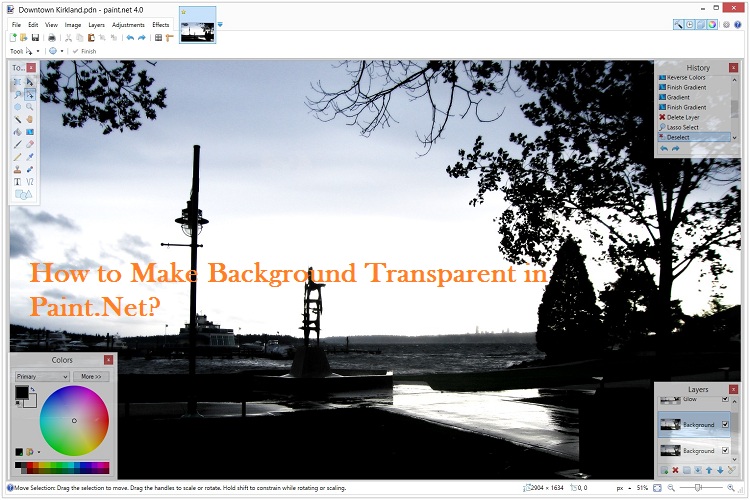
To make your background transparent, follow these straightforward instructions:
How to Make Image Background Transparent?
- Firstly, hit the Paint.Net to launch on the screen.
- After that, hit the File tab there.
- Then, press the Open button to launch the image in which you desire to add a transparent area.
- Now, choose the icon of the Magic Wand directly from the Toolbox.
- Hit anywhere in the background area.
- In case you have not already selected parts of the background of an image, then you can easily adjust the same under the Tolerance section.
- Hit the Delete button on your Windows PC to make the area transparent.
- Next, save the image as a PNG File.
Transparency Tips in Paint.Net
When you have tapped the Magic Wand icon, you will see an additional bar with Settings menu settings.
- Now, go to the Tolerance section and then adjust the functions as your wish. You can easily set the color palettes there. It helps you to know what you need to remove from the background to make it transparent.
- In case you see gaps in the image so that your background shines through. You may easily make these gaps transparent by choosing the appropriate option.
- Once you are all set with the above instructions, you need to choose the Global option directly from the menu tab. It will be located just after the Fill Mode option. This action will delete each thing with a similar color.
- You have to make sure to save your image as a PNG File. It will help you to save it as a particular image with the background having no color or effect.
- It is recommended not to use any other photo editing or image format like JPEG as your transparent portion.
How to Make Modification in the Background of Paint.Net?
To apply changes in the background section of your primary image, follow these steps:
- At the start, open Paint.Net on your device.
- Then, tap on the File button.
- Now, hit the Open tab. This action will launch the respective image in which you desire to put a new background.
- Choose the icon of Eraser right from the Toolbox section. Then erase the background of your image.
- It is recommended to leave the object only to appear at the front of your transparent background. Alternatively, you may also choose the “Lasso” icon from navigating to the Toolbox.
- Once you have completely erased your background, hit the Color Pot option from the Toolbox palette.
- Then, select a particular color that you wish to opt for the new background.
- Tap the erased portion of the respective image to recolor your image’s background area.
- Finally, save the file in PNG format if you wish to have your image background completely transparent.
Conclusion
Paint.Net is a free program that provides image editing tools having several options and features. It is widely popular among photographers and image editors. One can easily make the image attractive by editing it with this exciting software. The software offers free passionate tools and palettes with various layering options, unlimited undo, cutting and pasting options etc. Apart from these interesting features, one can easily make the background transparent through this program.
Harry Williams is an inventive person who has been doing intensive research in particular topics and writing blogs and articles for Wire IT Solutions on Norton, Webroot, McAfee, Microsoft Office and many other related topics. He is a very knowledgeable person with lots of experience.To get in touch with the internet security service provider, just dial 8443130904.
Comments
Post a Comment